Whenever we find out that someone has passed away, whether it’s a celebrity or someone we know personally, there’s always a feeling of shock followed by a curiosity about how exactly they died. It’s natural to see an article with the headline saying that someone has passed away and want to click on it immediately, and scammers know this.
That’s why this latest Facebook scam is becoming so popular by exploiting this inherent curiosity among us. Here’s what we know about it so far and how you can protect yourself.
How does this Facebook scam work?
What should I do if I fall for this scam?
There are a few steps you can take to save your account if you have mistakenly fallen victim to this malicious scam. Here are some of my tips.
Report to Facebook
You may have given your other social media accounts, like Instagram, Twitter, etc., access to your Facebook account. If the passwords you have for those accounts are the same as the ones you have for your Facebook, change those passwords to something different. You should have different passwords for all your accounts just in case one gets hacked into so that you won’t have to worry about all your accounts getting hacked.
Use a Password Manager
I recommend you use a secure password manager. They are still the safest and most secure way to keep track of all your passwords. It will not only help you to create unique and difficult-to-crack passwords that a hacker could never guess, but it also keeps track of all your passwords in one place and fills passwords in for you when you’re logging into an account so that you never have to remember them yourself. The fewer passwords you remember, the less likely you will be to reuse them for your accounts.
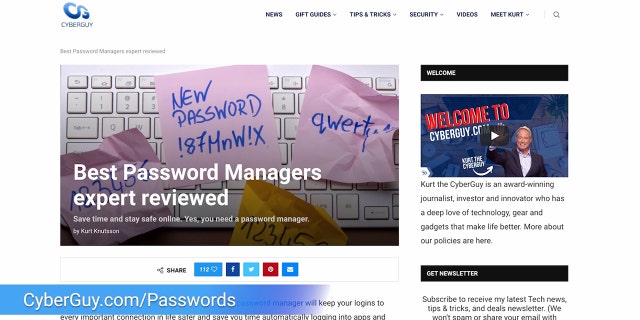
Find the best password managers (Cyberguy.com)
- Turn on 2-factor authentication
Facebook has the option for you to have 2-factor authentication on your account. You should certainly have this feature turned on as an extra precaution to keep hackers out. Here’s how to turn on 2-factor authentication.
- Click the profile icon in the top right corner
- Click Settings & privacy
- Click Settings
- Select Passwords and security on the lefthand sidebar
- Select Passwords and security again on the left
- Click Two-factor authentication
- Choose your account
Follow the prompts to enable two-factor authentication
FOR MORE OF MY TIPS, SUBSCRIBE TO MY FREE CYBERGUY REPORT NEWSLETTER BY HEADING TO CYBERGUY.COM/NEWSLETTER
See my expert review of the best antivirus protection for your Windows, Mac, Android, and iOS devices by visiting CyberGuy.com/LockUpYourTech
Kurt’s key takeaways
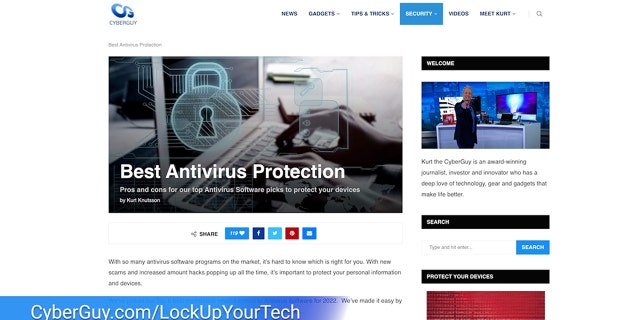
The best antivirus protection advice from Kurt “The Cyberguy” Knutsson (Fox News)
CLICK HERE TO GET THE FOX NEWS APP

